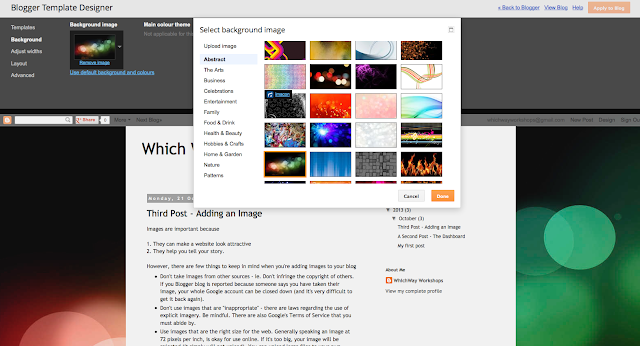1. Go into the dashboard, and on the left hand side you'll see Template. Click on it.
2. Add a background, selecting from the images that are already provided, or uploading your own.
3. Adjust the widths of the body and the sidebars of your blog. (I've adjusted the width on this blog to allow for the images to fit X-Large)
 4. Choose a layout. This blog is currently a centre body and a right-hand sidebar. You can change your layout if you like. When you first develop your blog, the sidebars probably won't be that important. But once you get started and are adding more content, you'll find yourself spending hours thinking about the best layout for your blog.
4. Choose a layout. This blog is currently a centre body and a right-hand sidebar. You can change your layout if you like. When you first develop your blog, the sidebars probably won't be that important. But once you get started and are adding more content, you'll find yourself spending hours thinking about the best layout for your blog.
5. Advanced - When you're well on your way, you can starting adjusting the colours, sizes and fonts that your blog uses.
6. Templates - This blog is currently using the simple template, you can easily swap between templates.
3.